We last recommended that you place your monitor directly in front of you, about an arm’s reach away, and with your eyes level with the point 2 to 3 inches below the top casing of the monitor and your head level with the floor. That sounds like a lot to remember, but monitors typically being stationary means once you get it set in the ‘perfect’ spot – no worries. Right? Nope – who likes to sit the exact same way all day every day? Not me! Does that mean tedious, clunky monitor moving each day, or even each hour? Nope! Enter the monitor arm.
Monitor arms aren’t exactly new, but we don’t see many offices taking advantage of their functionality. After having recently installed Humanscale M8 arms for a client’s dual 30” Dell monitors, I’m ready to order an arm for each monitor I own. Here’s why: the arms effortlessly allow of a wide array of monitor motions and free up a substantial portion of desk space. Plus, they look really cool. Now, instead of having limited adjusting options, this client can push the monitors out of the way when working on the desk, bring them closer when working on the monitors, and easily adjust height and viewing angle depending on seating position and how many people may be viewing the monitors. The functionality of the desk space, let alone the ergonomic positioning of the worker, has skyrocketed. We recommended, and ultimately chose, the Humanscale M8s because of their high weight capacity – each arm can hold up to 40 pounds. That makes our 21 pound monitor an easy load for the arm, maintaining arm flexibility and extending life of the product. Things we considered in selecting a monitor arm: arm reach – or how close the arm can go to the user, weight limitations (had we chosen an arm with a 22 pound limit our arm would possibly have a shorter lifespan and more trouble maneuvering the monitor), cable integration (because who likes looking at cables?), height adjustment (for that aforementioned ergonomic positioning), mounting options (c-clamp, bolt, wall), and finally price. Popular brands we reviewed included Humanscale, Innovative, Ergotron, and Workrite…ultimately choosing the Humanscale for the reasons above. Had our monitors been more traditional in size and not as heavy – we probably would have chosen the Workrite brand, it’s a great product in an easy to reach price point for traditional monitors.
And now that we’ve got our monitor tricked-out, we move on to what would be at the top of my list: “where am I going to sit?” I’d bet a lot of people reading this right now are doing so while sitting in a 10 year old armless swivel task chair with squashed seat padding, limited lumbar support, and it may or may not be rocking with your each movement. You also probably spend more time in that chair than you do sitting at home or in the car…but I bet you have more comfortable and supportive options there than you do at the office! So, how do you make your home away from home a bit homier?
Totally depends on what you find comfortable, of course. People tout balance balls and kneelers and all sorts of unconventional options for sitting at your desk (even standing!), but we’re going to focus on the good ol’ chair. Old task chairs aren’t too bad, actually. We’ve just seen some recent improvements that can make them better. With budget in mind, as long as you’re sitting in a chair that can move easily (on level casters), has arm rests, and has height adjustment options, with a simple tweak you can use what you got. By adding a lumbar support to your task chair, you can almost immediately improve your comfort, posture, and life of that chair. We like this simple one from Staples for $30. It’s breathable mesh, subtle in its uniform black color, and supports a large portion of your back. But what if you’re ready to take the next step and upgrade your chair? The number one feature to look for is how many adjustments you can make to it. You should be able to adjust the height of the seat, slide the seat forward or back (the front of the seat should support your legs, but not hit your knees), the seat should be able to tilt up or down, the back should be able to tilt forward or back, the back lumbar support should be adjustable, and the armrests should be able to come up or down, in or out. Having such an adjustable chair maximizes your comfortable sitting options – the chair should move to fit you, not the other way around. We like the Boss 3 Paddle Task Chair (B6008) with seat slide option as an inexpensive upgrade at about $175, but while this chair offers lumbar support, it is not adjustable. The granddaddy of task chairs is Herman Miller’s Aeron chair line. These chairs are investments – frequently starting at about $850 and up from there. But, for someone who spends a lot of time in their chair and needing to combat growing aches and pains, this is it. Every surface of the chair, created with high grade quality materials, can be adjusted. This company has studied sitting and made artwork out of a chair (literally! The chair can be seen at the Museum of Modern Art). There are dozens of options between these two suggestions – just shop with maximum adjustable options in mind.
We’ll finish this topic later this week with a second installment focusing on keyboards, mice, and even software to round out your ergonomic workstation.
Monitor arms aren’t exactly new, but we don’t see many offices taking advantage of their functionality. After having recently installed Humanscale M8 arms for a client’s dual 30” Dell monitors, I’m ready to order an arm for each monitor I own. Here’s why: the arms effortlessly allow of a wide array of monitor motions and free up a substantial portion of desk space. Plus, they look really cool. Now, instead of having limited adjusting options, this client can push the monitors out of the way when working on the desk, bring them closer when working on the monitors, and easily adjust height and viewing angle depending on seating position and how many people may be viewing the monitors. The functionality of the desk space, let alone the ergonomic positioning of the worker, has skyrocketed. We recommended, and ultimately chose, the Humanscale M8s because of their high weight capacity – each arm can hold up to 40 pounds. That makes our 21 pound monitor an easy load for the arm, maintaining arm flexibility and extending life of the product. Things we considered in selecting a monitor arm: arm reach – or how close the arm can go to the user, weight limitations (had we chosen an arm with a 22 pound limit our arm would possibly have a shorter lifespan and more trouble maneuvering the monitor), cable integration (because who likes looking at cables?), height adjustment (for that aforementioned ergonomic positioning), mounting options (c-clamp, bolt, wall), and finally price. Popular brands we reviewed included Humanscale, Innovative, Ergotron, and Workrite…ultimately choosing the Humanscale for the reasons above. Had our monitors been more traditional in size and not as heavy – we probably would have chosen the Workrite brand, it’s a great product in an easy to reach price point for traditional monitors.
And now that we’ve got our monitor tricked-out, we move on to what would be at the top of my list: “where am I going to sit?” I’d bet a lot of people reading this right now are doing so while sitting in a 10 year old armless swivel task chair with squashed seat padding, limited lumbar support, and it may or may not be rocking with your each movement. You also probably spend more time in that chair than you do sitting at home or in the car…but I bet you have more comfortable and supportive options there than you do at the office! So, how do you make your home away from home a bit homier?
Totally depends on what you find comfortable, of course. People tout balance balls and kneelers and all sorts of unconventional options for sitting at your desk (even standing!), but we’re going to focus on the good ol’ chair. Old task chairs aren’t too bad, actually. We’ve just seen some recent improvements that can make them better. With budget in mind, as long as you’re sitting in a chair that can move easily (on level casters), has arm rests, and has height adjustment options, with a simple tweak you can use what you got. By adding a lumbar support to your task chair, you can almost immediately improve your comfort, posture, and life of that chair. We like this simple one from Staples for $30. It’s breathable mesh, subtle in its uniform black color, and supports a large portion of your back. But what if you’re ready to take the next step and upgrade your chair? The number one feature to look for is how many adjustments you can make to it. You should be able to adjust the height of the seat, slide the seat forward or back (the front of the seat should support your legs, but not hit your knees), the seat should be able to tilt up or down, the back should be able to tilt forward or back, the back lumbar support should be adjustable, and the armrests should be able to come up or down, in or out. Having such an adjustable chair maximizes your comfortable sitting options – the chair should move to fit you, not the other way around. We like the Boss 3 Paddle Task Chair (B6008) with seat slide option as an inexpensive upgrade at about $175, but while this chair offers lumbar support, it is not adjustable. The granddaddy of task chairs is Herman Miller’s Aeron chair line. These chairs are investments – frequently starting at about $850 and up from there. But, for someone who spends a lot of time in their chair and needing to combat growing aches and pains, this is it. Every surface of the chair, created with high grade quality materials, can be adjusted. This company has studied sitting and made artwork out of a chair (literally! The chair can be seen at the Museum of Modern Art). There are dozens of options between these two suggestions – just shop with maximum adjustable options in mind.
We’ll finish this topic later this week with a second installment focusing on keyboards, mice, and even software to round out your ergonomic workstation.
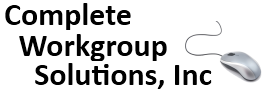
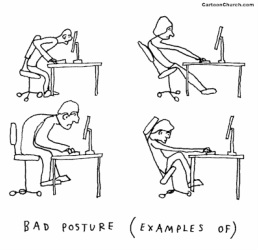

 RSS Feed
RSS Feed